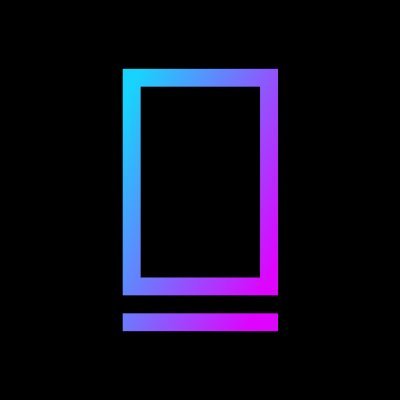GameFi Pre-Order
Introduction
Gaming machines. It is the all-encompassing hub of gaming finance. The platform serves blockchain gamers, investors and traders in a guild and aggregator, along with a launchpad dedicated to gaming.
I. How to join IGO
Follow these 4 steps to join IGO on GameFi. Connect Wallet > Entitlements > KYC > Application Whitelist .
1.1. Connecting the wallet
Go to https://gamefi.org/https://gamefi.org/
Click on the title in the Connect Wallet button to connect your wallet.

GameFi Pre-Order
In the Connect Wallet pop-up window, select a network and the corresponding wallet you are using.

1.2. bets
You need to be at one of the GameFi levels (Rookie, Elite, Pro, Legend) to be eligible to join IGO. To make a pledge, please visit https://gamefi.org/staking . Click here View a detailed user guide on how to pledge on GameFi.org.
1.3. keys
After a successful pledge, you can apply to join IGO's whitelist.
Go to the "Upcoming" area in the Pool Dashboard, select the pool you want to whitelist and open its details.
The system will ask you to perform a KYC. Click on the "Requirements" section. Verify Now " button. It will navigate to Blockpass on Icetea Labs KYC.

Fill in all the necessary information to complete the KYC process.
The KYC status on GameFi will change to " Verified After successfully going through the KYC process, you
The emails you use for KYC on Blockpass will automatically be reflected on GameFi.
1.4. application whitelist
Show whitelist pop-up window Applications "Button

The requirements for joining the whitelist vary for each mining pool and are determined by the project team.
In the pop-up window, click on the " Application Whitelisting " button before making sure that.
You have completed all tasks required by the project team according to your rank.
You have entered your Twitter and Telegram username.
Notes
Please enter your Twitter and Telegram username as shown in the example below.
-
Your Twitter is https://twitter.com/A123456 -> Please @A123456 In your Twitter account
-
Your Telegram is https://t.me/A123456 -> Please @123456 In your Telegram account

-
After that, the system will verify your information Apply for whitelist "Button
1.4.1. Case 1: Success
-
Please wait for the winner allocation announcement.
1.4.2. Case 2: Failure
-
You cannot apply for whitelisting if.
-
You have not yet entered your Twitter and/or Telegram account
-
You do not follow or subscribe to social accounts as requested by the pool
-
-
Please complete all the requirements and click again on the pop-up window " Application Whitelisting " button.
1.4.3. Case 3: To be determined
-
Your whitelist request may be pending due to some unforeseen technical issues that occur during the validation of your social needs (e.g., overload checks).
-
We will check and validate your application later in a short time. You can click on " REVIEW SUBMISSION " button to check the status of your social needs.
-
Your whitelist application will be approved once all requirements are met.
-
Meaning of Social Demand Verification Icon

II. How to exchange tokens
2.1. Check your distribution
-
You can check your allocation when the whitelist winner of the pool is announced.
-
Select the pool to which you have successfully applied the whitelist and open its details.
Notes
You must whitelist the wallet address you use to apply to connect to the mining pool.
-
After the winners are announced, in the prize pool details.
-
You can add the following to the title or Exchange tab on the message to view your assignments.
-
Search for your wallet address by using the first 14 or last 14 digits on the Winners .
-
Check the countdown in the "Pool Timeline" area to see when you can start exchanging tokens.
-

-
Before exchanging, be sure to check your wallet balance for the required currency for the mining pool and the gas fee for ETH (BNB).
-
After completing this step, you just need to wait for the pool to open.
2.2. steps 1. approval
-
You need Approved once (and only once) Only then can you start buying.
-
Navigate to Exchange Tab.
-
Check your "Max Allocation, Purchase Time" information.
-
Enter the amount you want to approve (or click Max to automatically fill in your maximum).
-
Tokens will be calculated automatically based on the amount you enter and the exchange rate.
-
Confirm all the information and click the "Approve" button.
-

-
Confirm the transaction in your wallet afterwards " Approval "Button
-
After confirming, you will see the option to view your transactions on Etherscan or BscScan.
-
Be sure to check the currency balance on your wallet.
-
Make sure you have ETH or BNB in your wallet to pay for Gas.
-
Only the Gas fee is deducted from your wallet. Your currency balance remains unchanged.
-
Once you approve, you do not need to approve again You can view the transactions on Etherscan or BscScan.
-
2.3. steps 2. exchange
-
You can redeem your tokens after review and approval.
-
In Step 2. Swap, enter the amount you want to purchase (or click Max to automatically fill your maximum), then click Swap button.

-
Confirm and wait for the transaction to be mined on your wallet. Generations Successful coin deposit After confirming and successfully processing your transaction, it will display
-
You can view your purchased tokens in the Round Info section and simply wait for the pool time to end to collect and withdraw them.

III. How to receive tokens
-
Once the pool exchange time is over, you will be able to collect your tokens.
-
Open the pool details and navigate to Statement Tab.
-
Purchased: Your spending amount / Your allocation
-
Equivalent value: the total amount of tokens you purchased
-
Claimed on GameFi: Tokens you claim on GameFi.org
-
Attribution: The claim policy is determined by the project team. The milestone for claiming a token is displayed according to the claim policy. You can refer to the example below.
-
Claiming Type: Depending on the project, you can either claim your tokens on GameFi.org, or the project will airdrop them directly into your wallet, or the project will ask you to claim them on a separate page.
-

-
Click " Claim it on GameFi.org " button to claim the tokens you can claim on GameFi.org. This button will be enabled when the token claiming time is reached.
-
Confirm the transaction on your wallet and you will soon receive your tokens in your wallet.
IV. Pledge
4.1. How to access
To access this feature, follow these steps.
-
Go to https://gamefi.org/https://gamefi.org/
-
Click Pledges In the left menu

4.2. general information
Withdrawal delay time : This is the amount of time you must wait to withdraw your tokens from the pool. When you cancel your pledge of tokens, you will receive the tokens you pledged to your wallet address after the delay time has elapsed.
4.3. How to pledge
Step 1. Select Live Filter the pools you can join, then click Details button to view the pool details.
Pool details include.
-
Start Join Time: The start time to join this pool.
-
End Join Time: The end time to join this pool.
-
Withdrawal delay time: depends on your rank.
Step 2. Connect your wallet: Skip this step if you are already connected to your wallet on GameFi.

Step 3. Activate the pool: click Enable button to join the pool. After enabling the pool by confirming the transaction on your wallet, you can simply put the tokens into the pool. If you have GAFI enabled, skip this step.
Step 4. Shareholding
Case 1: GAFI Inadequate. If you do not have a GAFI to pledge, this button will be disabled.
Case 2: Adequate GAFI
-
After that, the Stake pop-up will appear Stake Buttons
-
Enter the amount or select the % option to determine the number of tokens you want to pledge.
-
Click the "Pledge" button to make a pledge. It will connect you to your wallet address to confirm the transaction.
-

After a successful pledge, you can see the number of tokens you have pledged.
4.4. How to pledge more
No. 1 Open the pool you have pledged Detailed information Buttons
Step 2. Click " Pledges button to pledge more tokens.

Step 3. Enter the number of tokens you want to pledge more, then click on the Pledges button. It will connect you to your wallet address to confirm the transaction.
4.5. How to release the pledge
You can cancel your pledge at any time, but you must wait until the delay time is over to withdraw your tokens. Please follow the steps below to cancel your tokens.
Step 1. Open pool details Detailed information Buttons
Step 2. Connect a wallet: Skip this step if you are already connected to a wallet on GameFi.
Step 3. Click Unstake button, the Unstake pop-up window will appear.

Step 4. Enter the amount you want to cancel the mortgage > Click Cancellation of mortgage Buttons > Signature On your wallet

Upon confirmation of the transaction, your pledge information will be updated accordingly in the pledge pool details as follows.
Case 1: If you cancel the pledged tokens of 100%.

( 1 ) Pledge: The amount remaining after you release the pledge.
(2) Withdrawal amount and time available: the amount you cancel your pledge and the date and time you can withdraw it. In Withdrawal of funds Disabled until you reach the date and time when you can withdraw.
Case 2: If you do not cancel the pledged tokens of 100%.

(1) Pledge: The amount remaining after you release the pledge. If you continue to cancel the pledge, when you click again on " Cancellation of pledge" When the button is pressed, a confirmation pop-up window will appear.

When you continue to cancel your pledge, the withdrawal delay will be extended from the date and time of your last canceled pledge, regardless of whether you have any tokens waiting to be withdrawn.
Example.
Withdrawal delay time: 7 days.
2021-09-01 11:00:00 (UTC+8), you canceled your tokens -> you can withdraw your tokens on 2021-09-08 11:00:00 (UTC+8).
However, on 2021-09-03 12:30:00 (UTC+8), you continue to release the pledge -> withdrawal delay is extended to 2021-09-09 12:30:00 (UTC+8).
(2) Withdrawal amount and time available: the amount you cancel your pledge and the date and time you can withdraw your funds. The Withdrawal button is disabled until you reach the date and time you can withdraw.
Step 5. When the withdrawal delay time is over, click the Withdraw button to receive your tokens in your wallet. Be sure to click "Sign" on your wallet to confirm the transaction.

V. Market
5.1. How to buy NFT
Step 1: Go to https://gamefi.org/https://gamefi.org/
Step 2: Click Shopping Mall Left side menu
Step 3: Select the NFT you want to buy
Depending on the setup of the collection, you may have one of the following 2 options, or both. Buy Now or Make an offer
5.1.1. Buy Now
Step 1: On the product page of NFT, click [ Buy Now ]
Step 2: Click on [ Confirmation ]
Step 3: Confirm the transaction in your wallet and wait for it to complete

5.1.2. Bids
Step 1: On the product page of NFT, click [ Make Offer ]
Step 2: Fill out your quote
Step 3: Click on [ Confirmation ]
Step 4: Confirm the transaction in your wallet and wait for it to complete

If the offer is successful, it will be displayed in the offer Options Card in.

If the seller accepts your offer, you will receive the NFT directly. You can browse all the NFTs you have or in Inventory .

If the seller downgrades the NFT or accepts another offer, you can follow these steps to request a refund: (1) go to the details page for that NFT, and (2) click Cancel.

5.1.3. Adjustment of the offer
-
Step 1: On the product page of NFT, click [ Make Offer ]
-
Step 2: Fill out your quote
-
Step 3: Click on [ Confirmation ]
-
Step 4: Confirm the transaction in your wallet and wait for it to complete
More details.
-
You offer to buy NFT X for 0.1 BNB.
-
Scenario 1: You want to make a higher offer: buy NFT X at 0.15 BNB. After the transaction is confirmed, you will receive 0.05 BNB more from your wallet.

-
Scenario 2: You want to bid lower: buy NFT X for 0.05 BNB. After the transaction is confirmed, 0.05 BNB will be refunded to your wallet.

5.2. NFT Owner's Function
5.2.1. Selling NFT on the market
-
Step 1: Visit. https://gamefi.org/https
-
Step 2: Click Connect Wallet ] Menu
-
Step 3: Click Inventory ] Menu

-
Select 1 NFT in Assets

Afterwards, your screen will display the details of this NFT, which include.
(1) General information: name - set - contract address - network - Token ID
(2) Attributes: statistical information about NFT
(3) Offers: A list of bids from others to buy your NFT. For unlisted NFTs, this list is empty
(4) Activity: Detailed information about this NFT transaction, including: listing, delisting, transfer, offer, and sale.



-
Step 5: Click on [ List ]
-
Step 6: Select Currency And fill in the price
-
Step 7: Click [Submit].
-
Step 8: Confirm the transaction in your wallet and wait for it to complete
You will receive a pop-up informing you that you have successfully listed your NFTs/failed to list your NFTs.


5.2.2. Downlisting NFT in Marketplace
If you sell your NFT on the Marketplace and want to take it down, follow these steps.
-
Step 1: Go to https://gamefi.org/https://gamefi.org/
-
Step 2: Click Connect Wallet ] Menu
-
Step 3: Click Inventory ] Menu
-
Select the NFT to be downgraded on List Tabs

-
Step 5: Click on [ Take down ]

-
Step 6: Click [ Take down ]

-
Step 7: Confirm the transaction in your wallet and wait for it to complete
5.2.3. Acceptance of purchase offer
For example.
-
You've added NFT X for 0.5 BNB
-
B proposes to buy your NFT for 0.1 BNB
-
C Offer to buy your NFT for 0.2 BNB
You can accept one of these two offers (the seller prefers to accept the higher offer, in which case offer C will be accepted)
-
Step 1: Visit. https://gamefi.org/https
-
Step 2: Click Connect Wallet ] Menu
-
Step 3: Click Inventory ] Menu
-
Step 4: Select the NFT
-
Step 5: Go to Offers
-
Step 6: Find the selected offer in the list and click [ Accept ]

-
Step 7: Confirm the transaction in your wallet and wait for it to complete
5.2.4. Transferring your NFT to someone else
You can only transfer an NFT to someone else if it is not listed on the Marketplace.
To transfer your NFT to someone else, follow these steps.
-
Step 1: Visit. https://gamefi.org/https
-
Step 2: Click Connect Wallet ] Menu
-
Step 3: Click Inventory ] Menu
-
Select 1 NFT in Assets
-
Step 5: Click on [ Transfer ]
-
Step 6: Fill in Receiving Address , click [ Confirmation ]

VI. How to join INO
6.1. Connecting the wallet
-
Go to https://gamefi.org/https://gamefi.org/
-
Click the "Connect Wallet" button in the header to connect your wallet

-
In the Connect Wallet pop-up window, select the network in the Ethereum, BSC, and Polygon networks and the corresponding wallet you are using.

6.2. Apply for whitelist
-
Select the pool you will join.
-
Private pool: for GameFi members
-
Community Pool: for everyone - you must complete the Gleam mission
-

-
Click "Application Whitelist" and wait for the success notification message.

-
Order the number of boxes you want to buy and press "Confirm".

Priority purchase of NFT boxes for whitelist registrations (Stage 1), later for those not registered for the whitelist (Stage 2)
6.3. Join INO to buy NFT boxes on time
-
Select the number of NFT boxes you want to have by clicking on the "Quantity" section
-
You need Approved once (and only once) before you can start buying


-
Buy the Mystery Box before the GameFi Marketplace sells out or times out
-
Check the number of boxes purchased in your label collection

6.4. claiming NFT
-
After a period of purchase (as much or as little as you like, depending on the program), you will visit GameFi's website to claim your NFT.
-
You can claim all or claim each box and receive NFT (depending on each program).
-
Click View Your NFT, which will take you to a page to view the NFT you just declared

VII. Connecting sub-wallets
7.1. Add Solana Wallet to My Account/My Profile
The wallet you associate with GameFi is listed in the "Wallet Address" area.
-
Primary wallet address: This is the primary wallet address you use for pledging, KYC and applying to the mining pool whitelist.
-
Sub-wallet address (Solana): A sub-wallet will be used when you apply for the Solana network based IGO mining pool whitelist. You will use your main wallet address to participate in the IGO pool and your tokens will be sent to the Solana address you are connected to.
Step 1 Click [ Edit Profile ], then Signature From the signature requests received by your wallet

Step 2 : Click [ Connections ]

Step 3 : Click [ Update personal information ] then [ Signature ]. After confirming, you have successfully added a sub-wallet address to the GameFi Launchpad.

7.2. Connecting Solana Wallet when applying for whitelist
For IGO pools based on the Solana network, you will need to connect to your Solana wallet when you request a whitelist.
If you are connected to a Solana wallet (part 1), the system will automatically use this wallet in the "Application Whitelist" pop-up window. However, you can disconnect from this wallet and connect to another wallet.

If you have not connected to Solana Wallet before, please click [ Connect Solana Wallet ] Connect to your Solana wallet.

Eight. Frequently Asked Questions
Changing the RPC BSC network
Failed to perform the following action on the BSC network using the MetaMask wallet: Approve - Swap - Claim
Recently several users have had wallet connection problems, resulting in wallet balances not showing up and problems after applying for whitelisting or staking.
To resolve these issues, we recommend that users change the RPC URL to a public node, as follows.
For users of MetaMask wallets.
1️⃣ Select MetaMask extension
2️⃣ Go to the settings page
3️⃣ Select the Network tab
4️⃣ Select Coin Smartchain/BSC
5️⃣ Change the RPC URL to https://bsc-dataseed.binance.org/

Changing RPC Polygonal Networks
For users of MetaMask wallets.
1️⃣ Select MetaMask extension
2️⃣ Go to the settings page
3️⃣ Select the Network tab
4️⃣ Select polygon master network
5️⃣ Change the RPC URL to https://polygon-rpc.com/

Relevant Navigation

Poolz Chain Tour Pre-Sale
Poolz Finance is the comprehensive IDO launcher with the highest average yield in the entire ecosystem. poolz has completed more than 85 IDOs and has established itself in the market by increasing interoperability between all the largest chains: ethereum, Avalanche, BSC, Solana, etc.
No comments...